Libraries¶
Since PROS CLI 2.6.0, PROS for Atom 0.7.2, PROS Kernel 2.12.0
PROS supports the concept of adding libraries, allowing you to modularize and share code with others. PROS libraries can be any set of files, but are typically a collection of precompiled code with some header files.
Warning
Under Construction This section of our documentation is still under construction. Atom documentation is coming soon.
Using Libraries for PROS¶
For example, to set up Boiler Robotics’ libblrs, you can do the following from command line:
pros conduct add-depot --name libblrs --registrar github-releases --location purduesigbots/libblrs --no-configure
pros conduct download libmtrmgr
pros conduct add-lib <project-path> libmtrmgr
Using Atom, you can open the PROS Conductor by pressing
Ctrl + Shift + P, then typing Conductor. Scroll down
to the Global Configuration section and add a depot.
{{< figure src=”/images/tuts/add-depot-conductor.png” >}}
Select github-releases if not already done so, then fill out the following fields:
Name the depot: libblrs
Depot location: purduesigbots/libblrs
You may leave the rest of the options blank.
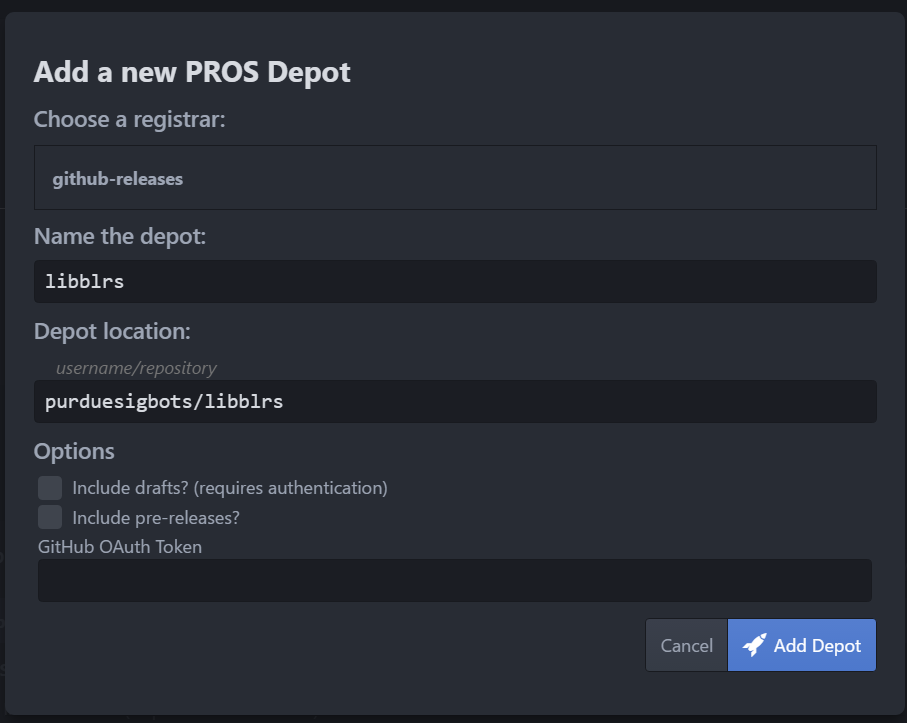
Now, you should see the various libraries offered by the libblrs repository.
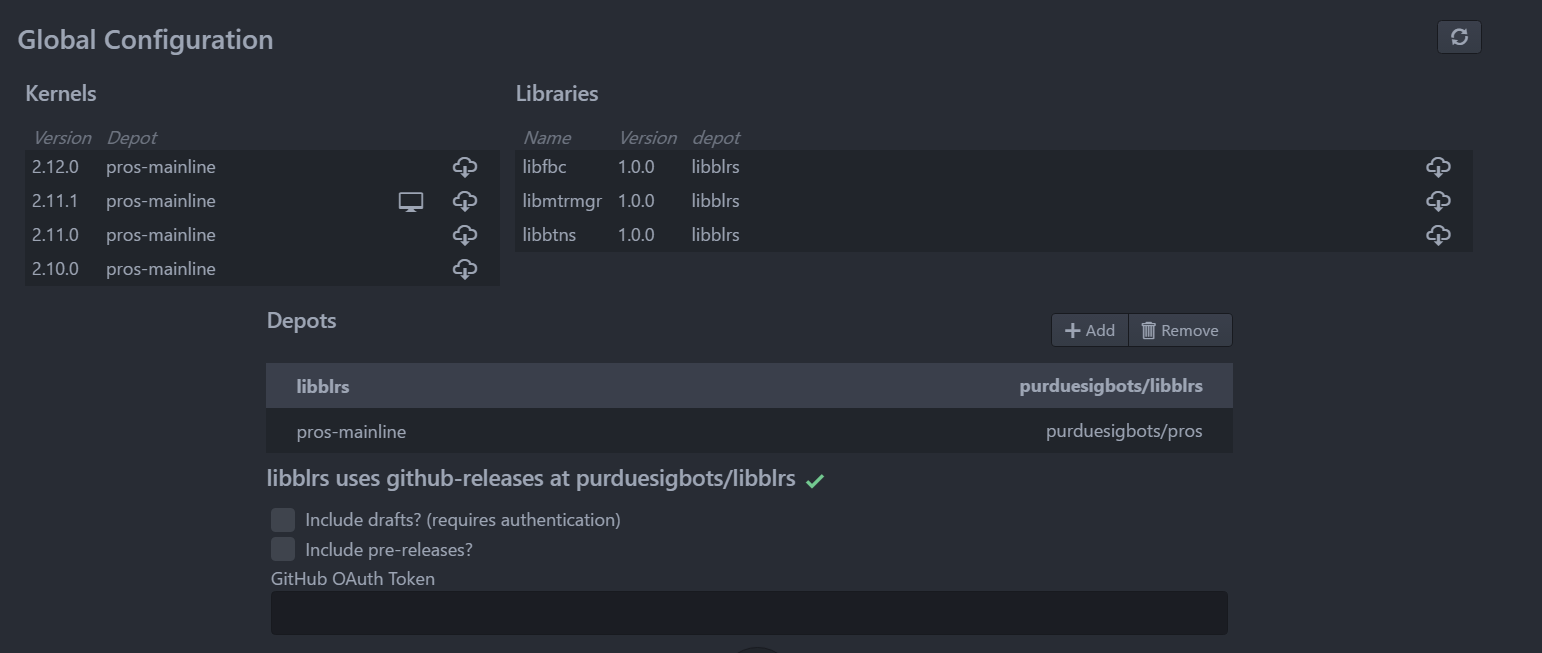
You can download whichever libraries you would like to use now by clicking on the download button. Next, you should open the project you want to add a library to, if you have not already done so. Select the project in the Conductor window and click “Add Library”. Select the library you want to add and click OK. You will now have access to the capabilities provided by the library!
Making Libraries for PROS using GitHub Releases¶
Make a template.mk file in the root directory of your project and paste the following template:
LIBNAME=libfbc
VERSION=1.0.0
# extra files (like header files)
TEMPLATEFILES = include/fbc_pid.h include/fbc.h
# basename of the source files that should be archived
TEMPLATEOBJS = fbc_pid fbc
TEMPLATE=$(ROOT)/$(LIBNAME)-template
.DEFAULT_GOAL: all
library: clean $(BINDIR) $(SUBDIRS) $(ASMOBJ) $(COBJ) $(CPPOBJ)
$(MCUPREFIX)ar rvs $(BINDIR)/$(LIBNAME).a $(foreach f,$(TEMPLATEOBJS),$(BINDIR)/$(f).o)
mkdir -p $(TEMPLATE) $(TEMPLATE)/firmware $(addprefix $(TEMPLATE)/, $(dir $(TEMPLATEFILES)))
cp $(BINDIR)/$(LIBNAME).a $(TEMPLATE)/firmware/$(LIBNAME).a
$(foreach f,$(TEMPLATEFILES),cp $(f) $(TEMPLATE)/$(f);)
pros conduct create-template $(LIBNAME) $(VERSION) $(TEMPLATE) --ignore template.pros --upgrade-files firmware/$(LIBNAME).a $(foreach f,$(TEMPLATEFILES),--upgrade-files $(f))
@echo Need to zip $(TEMPLATE) without the base directory
# cd $(TEMPLATE) && zip -r ../$(basename $(TEMPLATE)) *
You should change LIBNAME, VERSION, TEMPLATEFILES, and
TEMPLATEOBJS to fit your project.
In the project’s Makefile, add the following line to line 14:
-include $(ROOT)/template.mk
Then to build the library, run pros make library. Next, you will
need to zip the template directory. The zip file should not contain the
libfbc-template directory (that is, the root of the zip file should
contain template.pros and all your other files). Next, you should
create a release on
GitHub and
upload your template(s) to the release. You can see Purdue SIGBots’
repository at
purduesigbots/libblrs.