Uploading¶
The PROS uploading utility allows you to flash compiled binaries to your VEX microcontroller. There are a variety of different ways to flash code:
- USB A-A (Windows only)
- Programming module w/USB between Joystick and Microcontroller
- Programming module w/VEXnet between Joystick and Microcontroller
Within Atom, click the ‘Upload to Cortex’ button in Atom. This process
will upload the binary the compilation process created
(bin/output.bin) to the Cortex and begin running it.
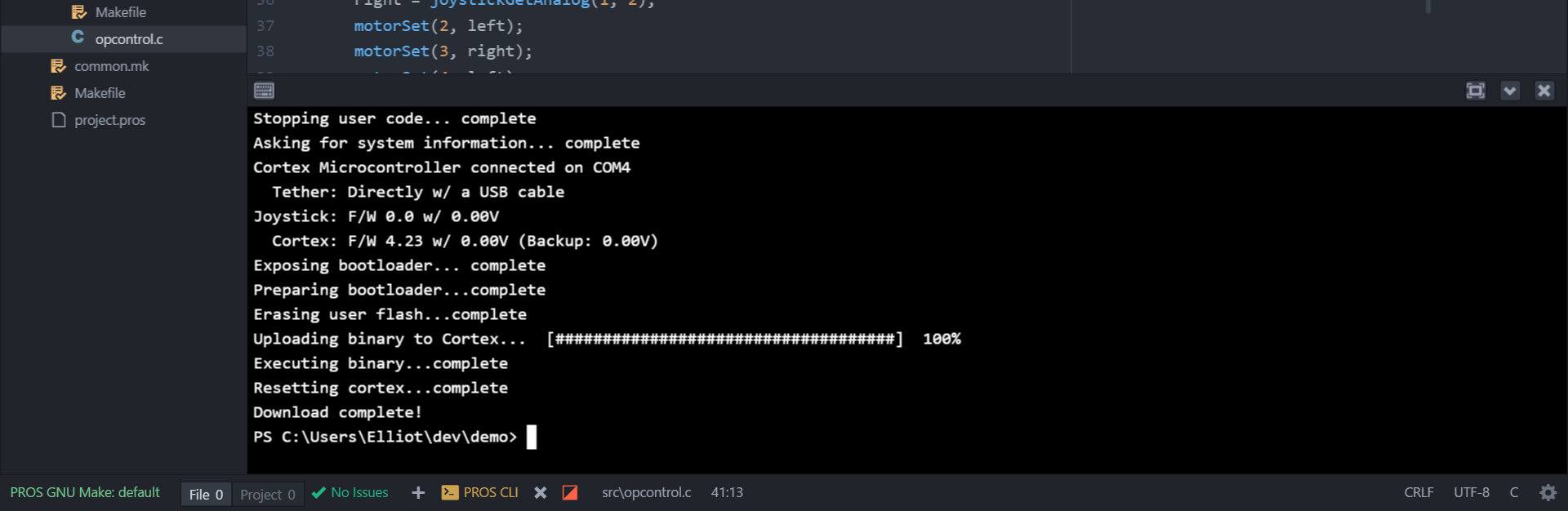
Using just the terminal, this can be done by navigating to the directory
(or subdirectory) of the PROS project and invoking pros upload. You
can get all of the command options by running pros upload --help.
Some additional commands you may find helpful is pros mu, which runs
the default Make target (forks and calls make) and then uploads your
code, and pros mut, which does the same but also opens the PROS
terminal after uploading.
Having issues flashing?¶
Warning
PROS CLI 2.5.0 Available
We fixed a number of issues flashing code onto the VEX Cortex. Make sure you’ve updated PROS to at least 2.5.0.
Before trying these solutions, make sure you have built your project! If there’s nothing to upload, the flasher will throw an error!
Use USB¶
First, try putting the fewest amount of electronics between the Cortex and computer. If you’re on Windows, try flashing using only a USB A-A cable. If you’re on a Unix-like OS, flash using a programming module with a USB cable between the Joystick and microcontroller. Sometimes commands to upload your code are dropped when flashing wirelessly, especially when the distance between the joystick and microcontroller is large.
Don’t poll¶
Next, try using the --no-poll option. This limits communication
between the Cortex and your computer to just what’s vitally important to
flashing. Polling allows us to determine what connection type you’re
using and also allows you to check what firmware version you’re running.
Sometimes when printing a lot of data to the console, responses from the
Cortex about system information gets intertwined with your data,
preventing us from parsing it. Using --no-poll may allow you to
bypass this issue.
Check for updates¶
There may be updates for the CLI which improves flasher reliability. If you keep Atom up to date, we’ll notify you about updates. Otherwise, check Releases for the latest version.
Open an issue on GitHub and include debug output¶
You’ve tried everything you can and flashing still isn’t working. Use
the -vd option to print out all of the microcontroller’s responses
to the flasher’s commands. Please copy the output of the program output
and open an
issue or shoot
us an email at pros_development@cs.purdue.edu .